Daily Operations Board Overview
Daily Management Board:
The Daily Management Board contains just three groups, Inbound Communications, Priority Next Available, and Today’s Tasks.
All initial tasks come into Inbound Communications, from there, they are either closed, sent to Priority (Next Available), or Today’s Tasks.
Here is a diagram of all of the different types of communication coming into the Inbound Communication Group on the Daily Management Board.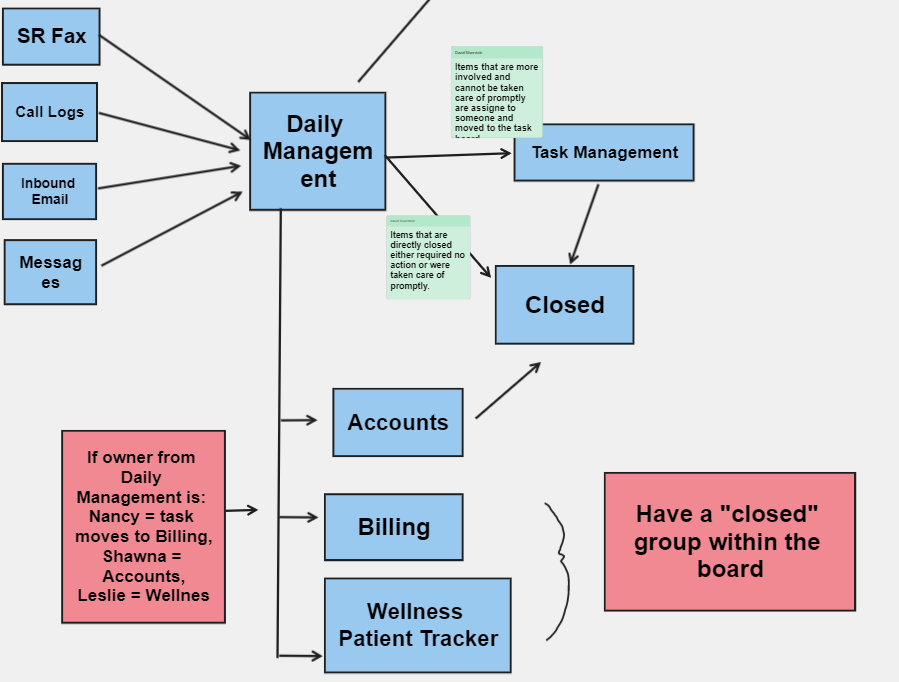
Daily Management board contains multiple incoming items related to patient care. It is linked to both our [email protected] email address and to our portal messages/texts, so anything that goes to/comes from either will pop up in this group. This is where we receive:
- Member Services Email: email, incoming faxes, outbound fax successful submission notifications
- Portal: Incoming in-app messages, SMS, call logs, appointment notifications
*Each of these inbound posts will be assigned and moved according to the needed action.*
FROM Inbound Communications:
When a patient task first comes into Inbound Communications, there are several columns that are auto-populated, and some that require action. Please see the below descriptions of the numbered columns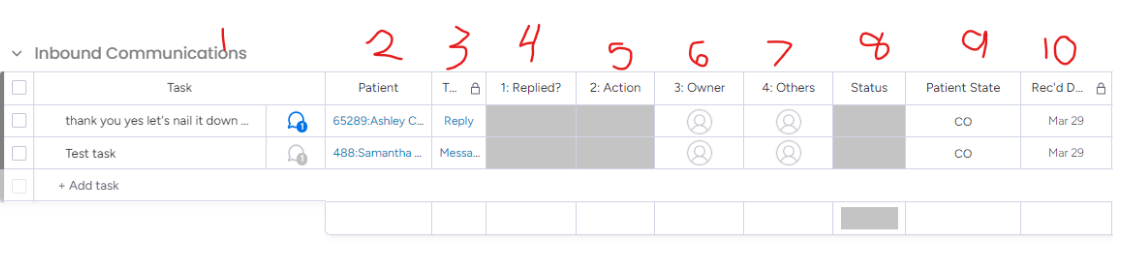
- “Task” – this will be the first portion of the patient’s message or text, the title of the email, a fax, or a call log, which reads “Samantha Henley PT488 Video Call was answered by Jennifer Janke” or something similar
- You can open up the first column to view the “update” section which contains the full length of the message or email, etc and allows for further updates to be written internally by those involved in the task
- “Patient” – is a hyperlink to the patient’s portal chart.
- “Type” – tells you what type of communication this is whether it be fax, email, appointment, message, reply, SMS, or call. For any Message (first message of day), reply (not first message of day), or SMS, the hyperlink will open up the chart AND take you directly to the message within the chart
- “Replied” – In an effort to make sure we are always putting the patient first, we require you change the Replied column to either “not replied” or “replied” before either closing the task or moving to our long-term Task Management Board.
- Any task that has not been replied to (via changing column to “Replied” within 10 minutes, will change to a highlighted yellow/orange color, and any task that has not been replied to within 1 hour will highlight red.
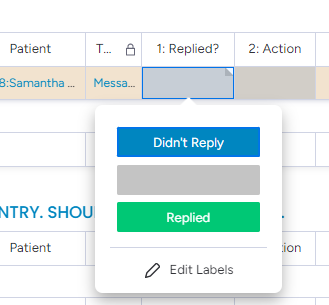
- Any task that has not been replied to (via changing column to “Replied” within 10 minutes, will change to a highlighted yellow/orange color, and any task that has not been replied to within 1 hour will highlight red.
- “Action” – this is how we move the task from one group or board to another. Please see the next section to review action buttons.
- “Owner” – Every task must have one owner before being moved to “Today’s Tasks.” Only one owner is allowed per task.
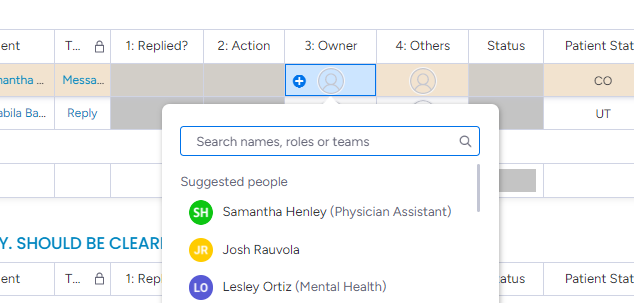
- “Other” – Others are not required, but are an optional field if more than one person is needed on the task. However, the owner is still ultimately in charge of the task.
- “Status” – if a task is a very high acuity patient that needs immediate attention and recognition, you can change the status to “STAT Pt” otherwise the status column can be left alone.
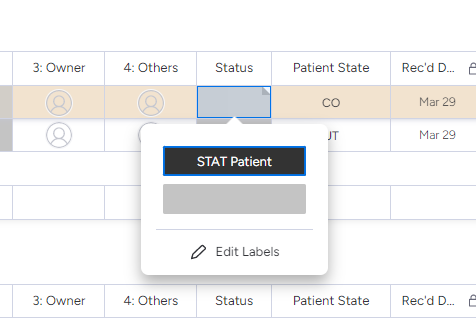
- “State” – Patient tasks coming from Portal (Calls, SMS, Message) will pull in the patient’s state from their portal chart.
- “Rec’d Date” – this helps us sort incoming tasks by received time and date.
ACTION COLUMN:
Next MTM: Moves task to “Priority (Next Available)” and assigns the entire Medical Team. Whoever is available first will assign the task to themselves and then click the action “Move to Today’s Tasks”
Next Advocate: Moves task to “Priority (Next Available)” and assigns the entire Patient Advocate Team. Whoever is available first will assign the task to themselves and then click the action “Move to Today’s Tasks”
Next Mental Health: Moves task to “Priority (Next Available)” and assigns the entire Mental Health Team. Whoever is available first will assign the task to themselves and then click the action “Move to Today’s Tasks”
Move to Today’s Tasks: Moves the task to the bottom group “Today’s Tasks” AFTER it has been assigned to one owner.
Mark Completed: Closes the task. This is appropriate if there are more than one task open on the same patient, OR if the task is not needed in any capacity (either currently or at any point in the future for follow-up)
To Task Board: Moves the task to our long-term Task Management Board. This is after the patient is wrapped up for the day (don’t leave them hanging) BUT you still need to either follow-up with them in the future, or complete a task to complete their care (i.e. referral, order labs, price shop, etc)
Duplicate Task: This will create an identical copy of the task (all of the columns will be the same). Use if you need two tasks on the same patient (i.e. One for a provider and one for the Advocate team to initiate a referral)
Return to Inbound: This will send the task back to Inbound Communications if it was inappropriately assigned or moved to a group it doesn’t belong in
Billing/Claims: This will automatically send the task to our “Request for Billing Review” board. We currently have a team of three insurance, billing and claims specialists that review patient bills for them to either help them fight to correct the bill or verify that the bill is correct. If someone messages in wanting help with a bill, or is responding to one of their messages about a pre-discussed bill, please message the patient back letting them know we received their message, then assign the task to Billing/Claims.
Nutrition: We currently have on dietitian. If a patient is ALREADY WORKING with our dietitian and is directly messaging her or responding to her message, you can use the “nutrition” action button to send the message directly to the Nutrition & Wellness Board. If it is a new request to see a dietitian or nutritionist, please send it to “Next MTM” first.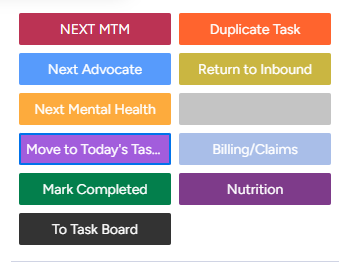
Here is a training session recorded from a prior New Hire training week.
