Lesson 5 of 12
In Progress
Manually Adding a Task
Occasionally we receive patient calls through Teams and need to manually add a task to Monday’s Daily Operations Board. There are other reasons we may need to manually add a task, but this is by far the most frequent. In order to manually add a task, follow the below instructions:
- At the bottom of the Inbound Communications group in the Daily Operations workspace, click add new task and start typing a title.
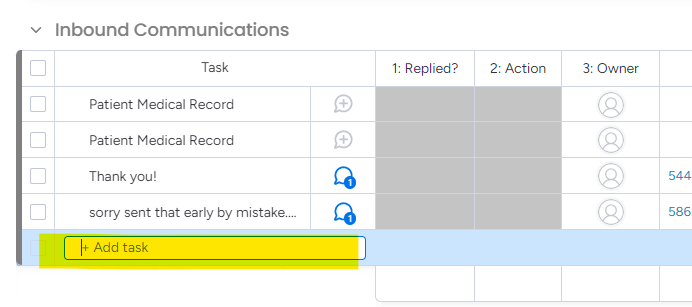
- Once you have a title, add a PTID and name by clicking the in the Patient column of your new item. You will see the option to add a link and Text.
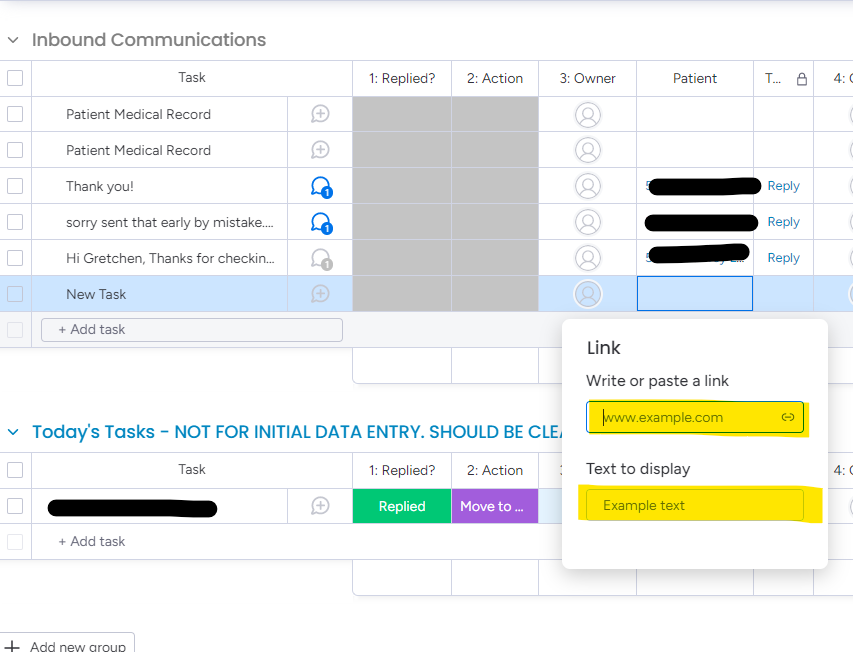
- Add the link by copying the patient’s chart url via clicking the “clipboard” next to their PTID in their portal chart. Paste this into the link field, then type the patient name and ID into the Text field.
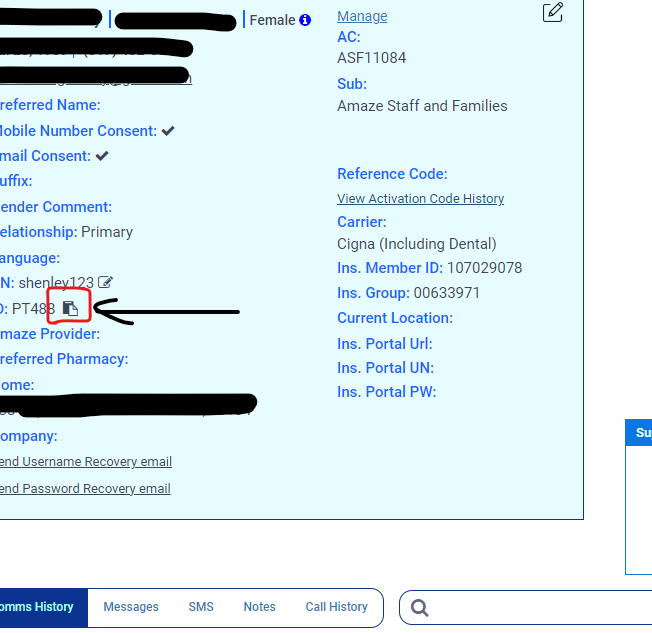
We also may need to add a patient portal link and name to an email or fax that comes in as they do not come in with a pre-populated hyperlink to the patient’s chart.
